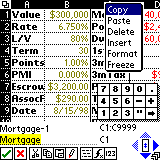
MiniCalc 6.6
Solutions in Hand, Inc., just updated MiniCalc to version 6.6. The new version brings OS5 compatibility, including the new Palm hi res support. Sony hi res support has been available for some time now.
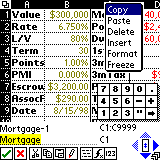
I've been using MiniCalc for over three years, and it has never let me down. MiniCalc supports 86 built-in functions,
including financial, scientific, statistical, and others. The spreadsheets can be up to 256 columns x 9999 rows,
with a 12K character limit per individual cell. It formats fonts and cells across the normal range of expectations
for PC-based programs. Text in cells can even be word wrapped or can extend across columns if there is no adjacent
data. MiniCalc also supports multiple sheets per workbook, and also supports external links. The interface is graphical--very
similar to MS Excel.
Speaking of Excel, MiniCalc syncronizes seamlessly with the desktop standard in its 97/2000/XP iterations. It interfaces
through menus added to the Excel menu bar. Importing and exporting spreadsheets is straightforward from the menu
through a graphical dialog box. MiniCalc fully supports VFS natively to store it data files on memory cards, as
well as Sony and now Palm OS5 color hi res displays. Like most programs, only data in RAM will be syncronized,
so you'll have to move changed sheets from the card to RAM if you want to save their changes on the PC. MinCalcs
also supports passwording individual sheets apart from the Palm OS system. The included manual is excellent.
MiniCalc ships with MiniChart. Creating a chart is similar to the Excel process, but most of the text formatting
derives from the originating sheet. MiniChart supports clustered and stacked columns, plain and marked lines, xy
scatter, and pie chart formats. Charts act just like they were embedded in the originating sheet itself. I plotted
the battery life of my old T615C and my current T665C with little difficulty, but found the text part of the chart,
especially the labeling of series, to be less than straightforward. The charting module could use an upgrade to
increase the usability of the text formatting and series labeling, but the actual data charts very well.
So, how does MiniCalc work? Great! I rarely create spreadsheets on my PC because I no longer carry a laptop on
travel. I've created spreadsheets in car dealerships to help negotiate deals under changing negotiations, put together
financial workbooks to track home sales, investments, how long savings will last given fixed incomes and regular
outflows, wind chill, heat index, and battery life on PDAs as mentioned above. I even have a sheet that calculates
ANY part of a loan equation given the other parameters. All these sheets synced perfectly with Excel. Changes made
in Excel syned right back to the PDA with no tweaking needed, including the charts.
How seamless is the syncronization w/Excel? A user on the web created a relatively simple spreadsheet to test that.
Here's his post:
17-May-02 by Stephen Tomback
I have evaluated MiniCalc, Quicksheet, Sheet To Go and TinySheet spreadsheet programs for the Palm using a simple worksheet to test compatibility between Excel and Palm worksheets. Only one has proven to be 100% compatible using my test worksheet, MiniCalc. The worksheet program I wrote is used to calculate the tip applied to a restaurant bill. If you would like to try the worksheet, complete your Excel worksheet with the following data. To make it easier to view, no Gridlines or Headers will display. Only the cells requiring data to make the calculation will allow input; those cells will display a background color of yellow. The title on row 1 is frozen to add a slight bit of complexity to the exercise. Enter the following into Excel: A1, Tip Calculator; B2, Bill; B3, % Tip; B4, Tip Amount; B5, Total; B6, No of People; B7, Total per Person; A4, '=A3/100*A2'; A5, '=A2+A4'; A7, '=IF(ISERR (A5/A6)," ",A5/A6)'. To format a column or cell, right click the column or cell to bring up the Format window. Format the following: Column A, Align Right; Column B, Align Left; A1, General, Align Left, Bold; A2, Currency, 2 Decimal places, Unlocked, Patterns Yellow; A3, Number, 0 Decimal places, Unlocked, Patterns Yellow; A4, Currency, 2 Decimal places; A5, Currency, 2 Decimal places; A6, Number, 0 Decimal Places, Unlocked, Patterns Yellow; A7, Currency, 2 Decimal places. Select row 2 and on the Windows Menu click 'Freeze Panes'. Under the Tools Menu; Options, uncheck 'Grid lines' and 'Row & column headers'. Under the Tools Menu; Protection, select 'Protect Sheet' and then press OK. Export or synchronize the Excel sheet to your Palm. See whether you have the exact functionality and features that you set up in Excel. MiniCalc is the only Palm spreadsheet program I could find to do it correctly.
Here's an important safety tip if you previously created your workbooks under Sony hi res. You must sync them
back to your PC (if they are not current on your PC) and reconvert them under the new version. Otherwise, your
fonts will be all messed up on your Sony. This tidbit is on page 10 of the new manual.
MiniCalc is shareware with a 15-day, full-function test period. Registration costs just $29.95, and I have yet
to be charged for an upgrade in three years. I highly recommend it as a tool to tackle your toughest numerical
problems.