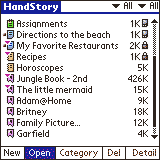
HandStory Suite 2.3
I never left home without current news in Avantgo. I read it in supermarket lines, during boring meetings, on airliners
and public transportation--anytime I found myself waiting. There were problems, though. Avantgo doesn't support
putting its databases on a memory card, so eats a lot of RAM for news hogs like myself. It doesn't support hi res
or OS 5 in its current incarnation, and its server times out frequently after about 6:30 in the morning when I
often sync, and for the rest of the business day. All this finally pushed me to look for a replacement. Enter HandStory.
I put feelers out on the boards, and HandStory got the strongest recommendations
by a wide margin. I tried the free trial version, but its functionality was minimal at best. So, I sucked it up
and pluncked down my $19.95 for the suite.
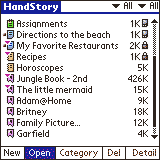
I could hardly have been happier. HandStory Suite is actually five programs in one: web clipper, image viewer,
doc viewer, ebook reader, and memo program. That's a lot of mileage, and it does all of them well. The suite consists
of a download/converter program for the desktop, a viewer on the handheld, and integration into the PC system's
right-click menu. The combination provides seemless functional integration into Windows and Internet Explorer.
The suite natively supports, in fact leverages extremely well, VFS as well as Sony/Palm hi res displays and OS
5.
The web clipping interface and function didn't require a perusal of the manual to set up or run. Right click the
system tray icon, select the clip editor, select a type of clip (direct or scripted), provide name and a url, selection
when to sync, how to handle images, set the link depth, and then save it and register it with the download list.
That's it. There's even a button to test the clip to see if the url will work. To get it on your handheld, just
update the clip by again right clicking on the tray icon and selecting what to update (or wait until midnight for
autoupdates). The updater connects to the applicable sites, downloads them and converts them for the handheld,
then puts them in the card install directory for the next Hotsync. HandStory does have some supporting clips like
Avantgo, including The Washington Times and USA Today, but not many. Fortunately, direct clip downloads work well
with the sites that interested me. In fact, I have my primary news site, CNSNews, set up as a direct clip. I recommend
trying to find a site's mobile link (even a cell phone link if available), which will cut out ads and provide a
cleaner presentation.
HandStory can even manage the Hotsync settings. By default, Hotsyncing after updating clips from the web just copies
the updates to your card, then resets the other conduits back to their defaults. You can change this and other
behaviors from the right-click menu. So, how easy is it? I had the initial clips of news and a few PDA sites on
my T665C in less than an hour after registering, including installing, syncing, testing, and actual first run of
the entire process. That's easy! I haven't tackled scripting yet, but it enables the user to tailor what information
off of a site is actually downloaded. For instance, you could sync the national and international news, while skipping
the fashion section.
Integration into Windows simplifies every aspect of HandStory's use. You can right click on a web page or a selection
inside a page, select 'Save to Palm', and the page/selection is converted to a Palm doc file and readied for Hotsync.
Right click a web page and select 'Clip to Palm', and a dialog box pops up. It looks remarkably like the clip editor
screen. Give the clip a name, specify the link depth, destination (RAM or card), compression (on by default), hi
res or not, category, and how to handle images, then hit convert. Done. Image conversion works the same way. HandStory
can also convert text, html, and image files from a standard Windows file selection window.
If you elect to put files on a memory card (and why wouldn't you?), the process is automatic but I should point
a few things out. Since HandStory uses the standard Palm install conduit, all files go to the /Palm/Launcher/ directory
on the stick. As of version 2.3, HandStory's browser looks for its files there upon its next execution, then moves
them to its own /Palm/Programs/HandStory/ for faster access and better management. If you have many or large files,
this takes a few seconds, but the browser puts up a message telling you what it is doing. No user intervention
is required. The alternative would be a dedicated conduit, which just adds another layer of complication to fail.
The current system proved simple and reliable for me.
The browser on the handheld provides equally simple functionality. The top bar of the file selection screen provides
list boxes for type of document and category. Categories really help simplify the display. For example, I created
a new category for those clips, and a Doc category for manuals in html. The bottom of the screen has a text toolbar
for basic file functions like New, Open, Delete, Category, and Details. The browser interface is the same for all
types of files, simply adding an extra icon to the toolbar for the clip view.
Clips look like a standard doc file, but with embedded links--very similar to Avantgo, but much faster loading.
That's odd considering that Avantgo loads files from RAM and HandStory usually does so from the card. The reading
screen is clean, with one toolbar across the bottom for closing the file, forward/back arrows, search definition
and forward/back find, page number, and home icon. The toolbar can be hidden for a totally clean screen. Font size
can be specified from the tiniest hi res font (on supporting devices) to the top of the normal range. Best I can
tell, HandStory browser doesn't handle colored or rich text, but that wasn't one of my requirements. I removed
Avantgo from my T665C and haven't missed it a bit.
The image viewer works great, and elegantly handles files larger than the screen similar to Fireviewer,
but lacks Fireviewer's zoom feature. I put two large maps into it, and was extremely pleased with the result. Image
compression is very good. I deleted Fireviewer.
The doc/memo reader provides a simple interface and supports bookmarks and searching nicely. Font size can be specified,
from hi res tiny fonts (if supported by the device) to the largest. You can manage docs from the reader, including
copying to the card, and create new memos. By selecting to view the memo list from the top bar, you can list all
the memos in the database or in the category selected. The doc reader function worked well enough that I deleted
Weasel Reader from my Sony.
I downloaded the works of Poe to check out ebook reading. I was disappointed that the individual stories weren't
bookmarked, although the reader supports bookmarks. I don't have much experience w/ebooks, but the reader supports
adjustable autoscrolling and seems to work fine. Like the rest of the functions, the ebook reader has selectable
fonts including tiny ones under Sony hi res.
There isn't quite a direct comparison to iSilo. iSilo does download and view
websites, but as far as I can tell it requires more effort to run daily. iSilo is a capable program and has better
compression, but isn't as versitile as HandStory. Ideally, I'd like to have the best of iSilo and HandStory. The
main weaknesses of the latter are lack of rich formatting and color text.
Overall, the strength of HandStory lies partly in its seamless integration into Windows and Internet Explorer,
partly in its simplicity in converting everything, and also in the multitude of things it will view on the handheld.
The browser on the handheld has a consistant interface, looking and working the same in all modes. I found that
it really is a 5-in-1 program that replaced three of my previous apps--Avantgo, Fireviewer, and Weasel Reader.
Not bad for a 283K app on the handheld.